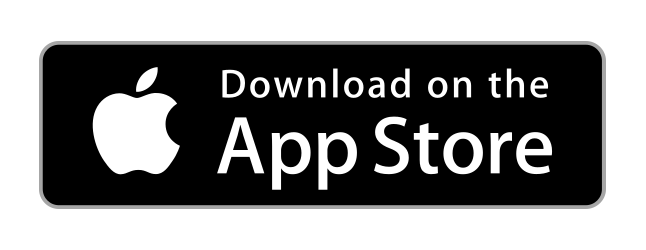
Contacts (Non-Members)
Do you have a list of folks contact information that you or your members need to stay in touch with, but that are not active members? You can use Contacts to store that data and use it throughout the system. Think of a contact as that member that moved away and who's address, email, and / or phone number you want to keep so that folks can send them cards or give them a shout, but they are not active members. You can store unlimited contacts in the system and send mass notifications to them, and even view them from your public member directory module.
Accessing the Contacts Module
- Click the 'Back Office' left menu item. Only users with 'admin' permissions will have access to this tab.
- Click the 'Admin Actions' drop down menu.
- Select 'Manage Contacts'.
Add a Single Contact
- Click the Actions drop down menu.
- Select 'Add Single Contact'.
- Enter the contact data.
- Click 'Save'.
Import a List of Contacts
- Click the Actions drop down menu.
- Select 'Import Contacts'.
- Download the Contact Import Template .csv file to add your contact data into. Be sure to not add or take away columns in this csv.
- Edit and save your .csv file (be sure to keep it as a .csv file) and then browse your system to find your file by clicking the choose file button.
- Click the 'Upload File & Review Data' button to upload your data.
- If all your data looks good, click the 'Import Contacts' button to upload your contacts.
Note: Unlike when adding 'Members', adding Contacts here does NOT send them any information from our system. This is all behind the scenes until you decide to associate your contacts to Mass Notifications or eNews blasts.
Contact Unsubscribes
To ensure we follow CAN SPAM compliance regulations, if you mass notify a 'contact' we will include a unsubscribe link on emails that they can click on to unsubscribe. If they unsubscribe, you will be able to see these by clicking on the 'Unsubscribes' button. This routes you to your eNews area > unsubscribes which will display anyone who has unsubscribed regardless if they are a member, contact, or standard email address. This would also allow you to go through the re-add process should they have unsubscribed accidentally.
Member Directory: Contacts Button
If you would like for your database of contacts to be viewable by any member while viewing your member directory, there is a setting for that. When enabled, a new button for "Contacts" displays in the member directory so that folks can see that data.
To adjust this setting:
- Click the 'Back Office' left menu item.
- Click the 'Admin Actions' drop down menu.
- Select 'Manage Account'. Only the Account Owner will have access to this tab.
- Adjust the setting for "List Contacts Button in Directory"
- Scroll down and click the 'Update' button to save.
No questions yet.