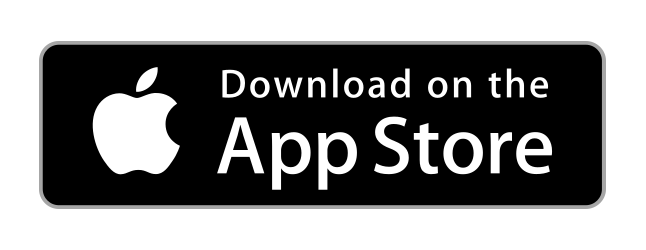
File Manager
The initial view of the File Manager displays the files that you've uploaded. If you are an admin, you'll see an 'All Files' button that allows you to see all the files that have been uploaded into the system with options to delete files if needed.
My Files
This view displays the various files that you've uploaded into the system be it this view or within member groups. You'll see options to add a file, add a folder, or delete files that you 'own'. Create folders and subfolders to upload files and media as you wish. This is a great way to share files and resources with your congregation.
All Files
Same as above, however, this view is only accessible by admins. This allows admins to manage the account and files should they need to remove a file for whatever reason.
Member Group Files
In an effort to not accidently delete files that reside within a group that may lend value to the group, files that have been uploaded into a group's files area can only be deleted within that group. We added this step to alleviate issues where you think it may be ok to delete a file, but doing so would prove hurtful to the group as you may not recall its purpose.
No questions yet.